Resource Configuration
If a new resource is commissioned at your site and is connected to a Source System and you wish for the new resource to display throughout the Corvus application such as, Corvus Dashboards, SCADA Live Monitor, Reports, Process Activities and the Mobile Applications, follow the below steps.
Select the Data Administration tab
Select Resources from the drop down menu
Select Manage Resources
Search the required Resource, if it is not in Corvus you will be required to create a new one
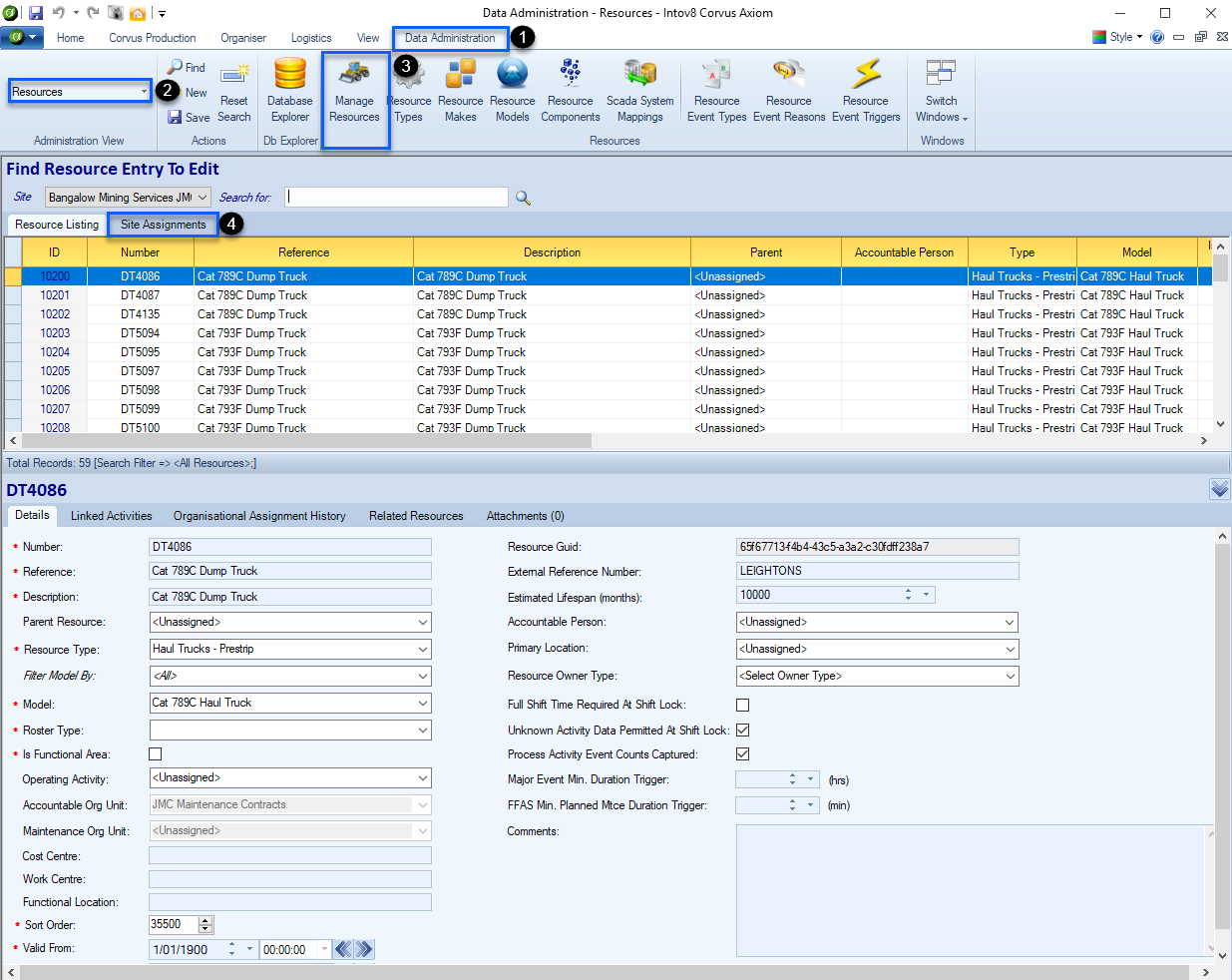
| Note: |
|---|
| resources are used across multiple sites, to avoid duplicates, check the site assignments tab and ensure the resource does not already exist in the system. If it does, you may just need to select the active tick for your site. |
| Select Site Assignments tab in step 4 to verify the resource doesn’t exist at another site. Resource can be used across multiple sites and activated by selecting your site check box. |
- To create a New Resource, the following information will be required – Resource Type, Make and Model. You can check if the one that is required already exists in the system prior, by selecting, Resource Types, Resource Makes & Resource Models and search.
- If the one that you require does not exist you will need to create it by selecting New and following the full instructions below.
| Tips: |
|---|
| If you can’t view the site assignments tab, please submit a request to Intov8 and we can review and advise. |
Create a New Model
Before creating a new resource, make sure the model has been created. To create a New Model, refer to Resource Model.
Create a New Resource
Once you have verified the piece of equipment does not already exist (using the site assignments tab) you will be required to create a new resource.
Select Data Administration tab
Select Resources
Select Manage Resources
Select New
Enter information as required
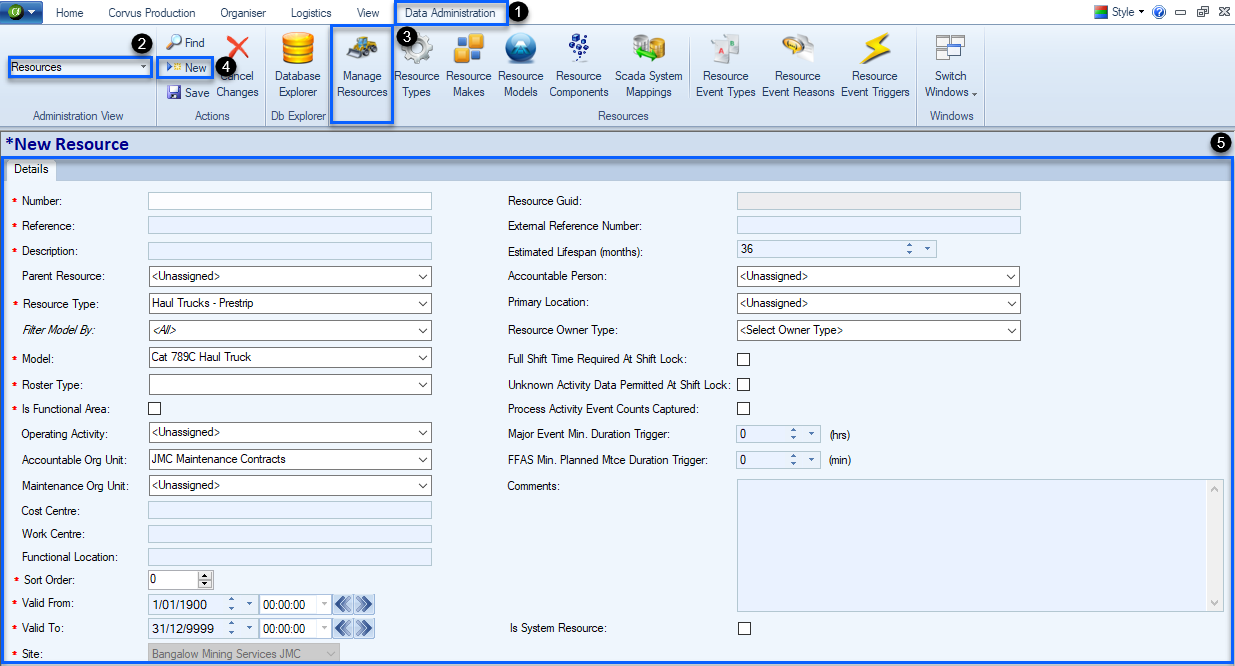
Activate a piece of Equipment in Raw Data Keys
Select Data Administration
Select Scada
Select Raw Data Keys
Search for the piece of equipment you wish to activate
Select the Active check box to activate
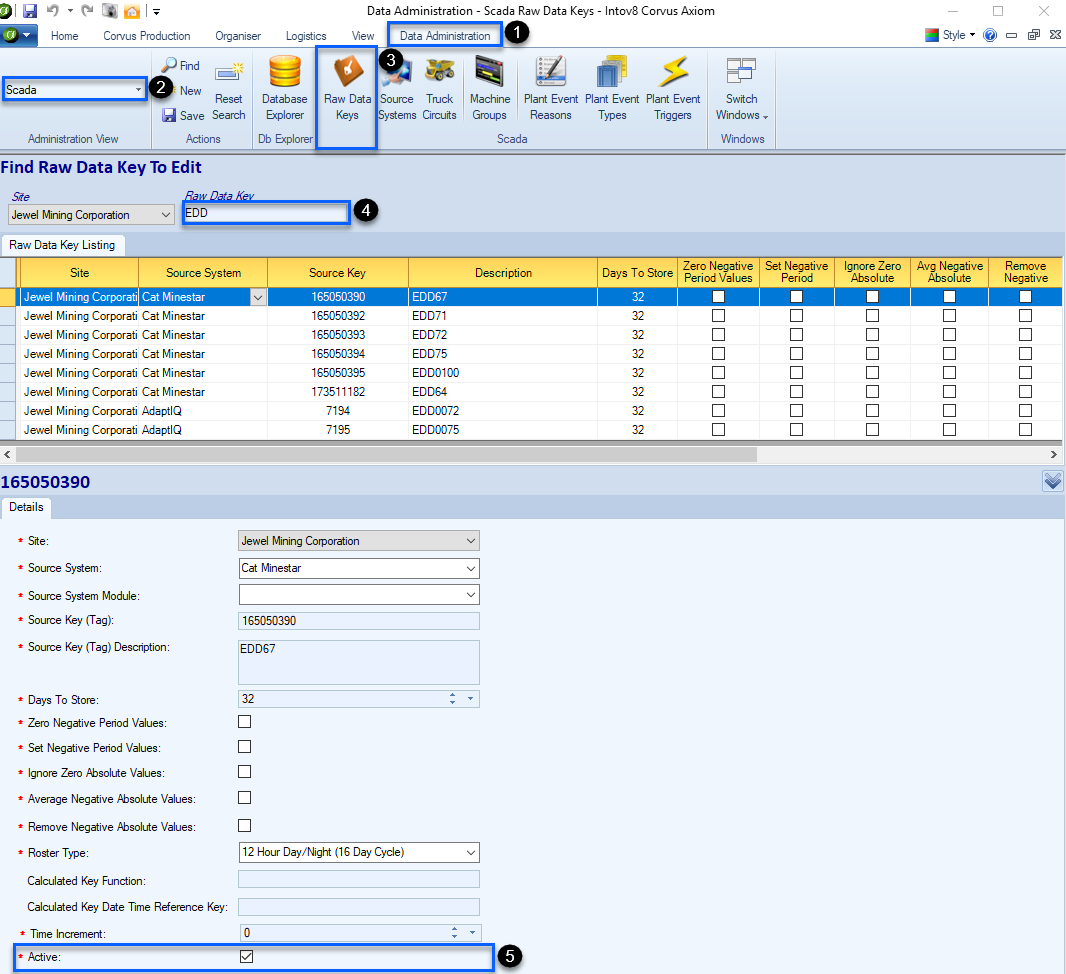
Update Scada System Mappings
Select Data Administration tab.
Select Resources.
Select Scada System Mappings.
Search the required resource.
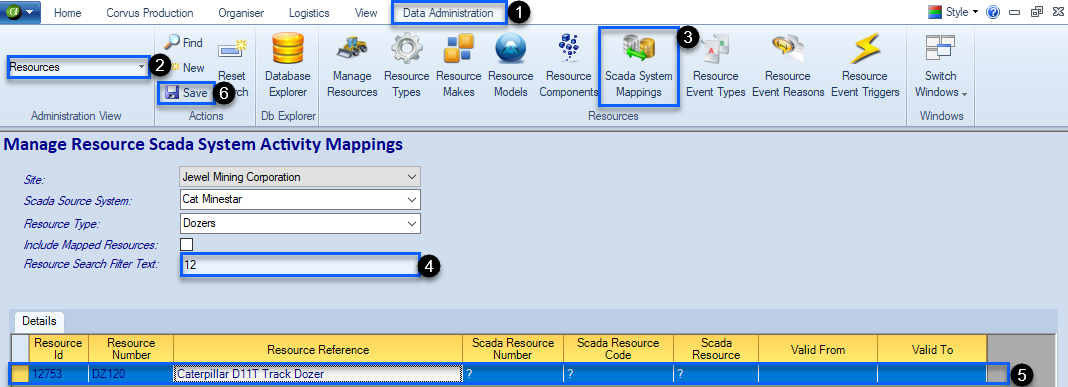
| Tip |
|---|
| Screen shot the information, in case you would like to refer back to it |
Fill in the information with the questions marks displayed as per the below resource. Copy and paste information into the same fields to activate.
Includes: Scada Resource Number, which can also be found back in the Raw Data Keys screen - Scada Resource Code, insert resource number - Scada Resource, insert resource number - Spatial Reporting System, select as required - Update Valid From and To dates.
Select Save.